All You Need to Know About Recovery Mode
1. What's iPhone Recovery Mode
Recovery Mode is a method to force a restore when something has gone wrong with the software on your iPhone. It is used to reflash the device with a new iOS via iTune, no matter the firmware on your iPhone is damaged or the device is undergoing an update.
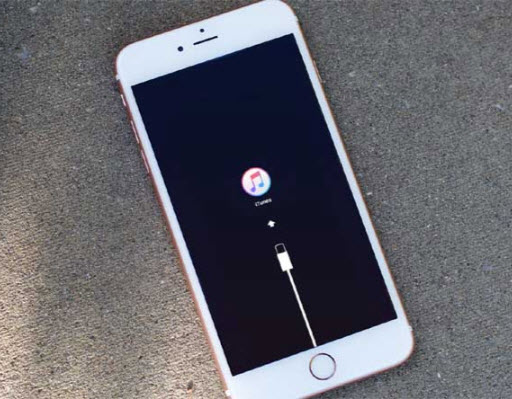
2. When to Use iPhone Recovery Mode
Most of the time, we don't need to put iPhone into Recovery Mode when we are trying to restore an iPhone. However, if your iPhone cannot be recognized in the following situations, you will need to get your iPhone into Recovery Mode:
- Installing a new iOS firmware.
- Updating iOS to the latest version (iOS 11.4 for now)
- Restoring iPhone from a backup
- Updating from a beta version of iOS to a public version
- iPhone Stuck on Apple logo, white screen, black screen and others.
Please kindly note that using recovery mode to restore your iPhone will deleted all the data and settings on your iPhone. Your iPhone will be like a new iPhone. It is always recommended that you backup your iPhone regularly, so that you can restore a backup to your iPhone when it has been restored.
Sponsor Ads:
Gihosoft iPhone Data Recovery is a professional iPhone Data Recovery software to get back all your lost text message, photo, video, call history, note, contact and more from iPhone/iPad/iPod Touch. It offers a full solution to recover your lost data in different tough situations. Besides recovering data directly from iPhone, iPad and iPod touch, it also allows you to recover data from iCloud and iTunes backup files. What's more, it supports Smart Recovery modes that can find your iPhone data quickly.
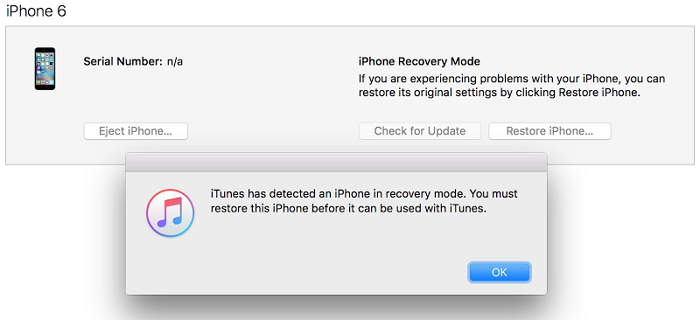
3. How to Enter Recovery Mode
Steps for iPhone 8/8 Plus & iPhone X to Enter Recovery Mode
- Connect the device to your computer.
- Quickly press the Volume Up button. Then quickly press the Volume Down button.
- Press and hold the Side button until you see the "Connect to iTunes" logo. Don't release the button when you see Apple logo.
Steps for iPhone 7/7 Plus to Enter Recovery Mode
- Connect the device to your computer.
- Press and hold the Volume Down button and Side button at the same time. Don't release the buttons when you see the Apple logo.
- Keep holding the buttons until you see "Connect to iTunes" logo on the screen.
Steps for iPhone 6/6 Plus & Earlier Models to Enter Recovery Mode
- Connect the device to your computer.
- Press and hold the Home button and Side button at the same time. Don't release the buttons when you see the Apple logo.
- Keep holding the buttons until you see "Connect to iTunes" logo on the screen.
4. How to Exit Recovery Mode
You can exit iPhone Recovery Mode by force restarting your iPhone:
iPhone 8/8 Plus & iPhone X:
Quick press the Volume Up button and the Volume Down button. Then hold the Side button until you see the Apple logo on the screen.

iPhone 7/7 Plus:
Hold the Side button and Volume Down button together until you see the Apple logo on the screen.

iPhone 6/6 Plus & Earlier Models:
Hold the Home button and the Side button together until you see the Apple logo on the screen.

My wife was so smooth at hiding her infidelity and I had no proof for months, I saw a recommendation about a Private investigator and decided to give him a try.. the result was incredible because all my cheating wife’s text messages, whatsapp, facebook and even her iphone calls conversations was linked directly to my cellphone. (worldcyberhackers) on GMAIL Mr James helped me put a round-the-clock monitoring on her and I got concrete evidence and gave it to my lawyer..if your wife is an expert at hiding her cheating adventures contact him through email or WhatsApp/SMS : +12678773020
ReplyDelete